Contents
Using of different Bible modules
Not just any person studying the Bible has a possibility to understand the text of original Bible manuscripts in Hebrew and Koine, as this requires a lot of time and dedication to master even just decently. And there is no, and cannot be in principle, a “perfect” Bible translation. However, you can enhance your confidence in a proper understating of a Bible place by comparing texts in different Bible modules (they are called “modules”, not “translations”, to be fair to texts of the original Bible manuscripts in Hebrew and Koine).
There are the following possibilities to see a Bible place in different Bible modules:
- Using multiple Bible windows with a different Bible modules in each.
- Selecting one or several verses of interest and using the “Verses in different modules” functionality (the very first configurable button with the Bible icon on it).
Multiple Bible windows
Two (or more) Bible windows can be used for:
- Studying of your place of reading in different Bible modules.
- Opening a related Bible place without loosing the sight of your current place of interest.
By default, Bible windows are synchronized – smoothly scrolled in parallel when you scroll either of them.
The window control button allows you to add the second Bible window when you have just one shown – the button has the “+” sign icon in this case. When you open the second Bible window, the window control button icon changes to the “x” sign – indicating that the button closes a corresponding Bible window.
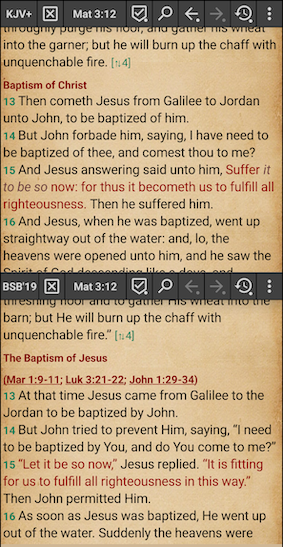
You can open more Bible windows using the main menu item “Bible window”.
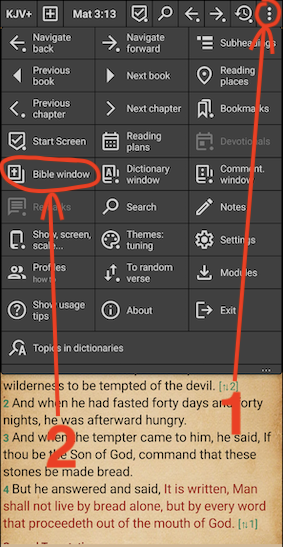
Note that the settings allow to increase the maximum number of Bible windows from the default 3 up to 8.
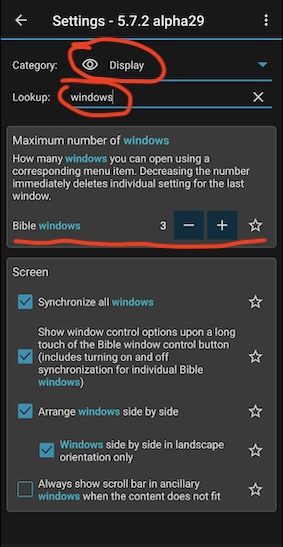
Long-tap on the windows control button opens the windows synchronization popup menu:
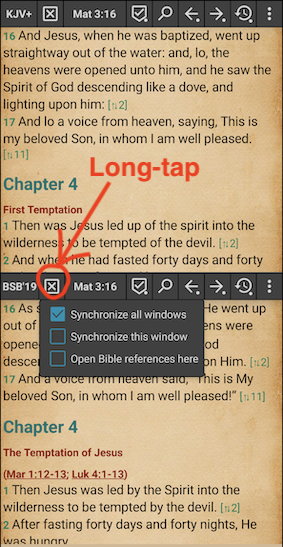
The “Open Bible reference here” checkbox makes the windows control button icon underlined. If that is set for the second window, you can activate cross references or other links in the first window and keep your place there.
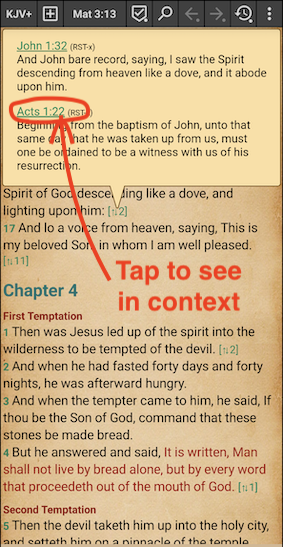
The assigned “Bible references target” window appears automatically, if it is not already shown. The windows synchronization gets broken, so that the windows show different Bible places.
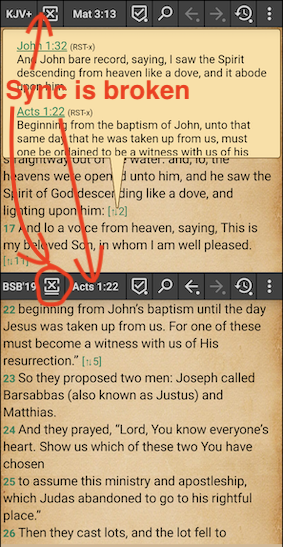
Pay attention to the nuances of the window control button’s icon: a broken frame on it means that a corresponding window is not synchronized with other window(s).
The windows synchronization popup menu (see above) allows to have some Bible windows synchronized (scrolled in parallel) and one or more other Bible window standing still, showing another place; such an un-synchronized window can be the window assigned to open Bible references:
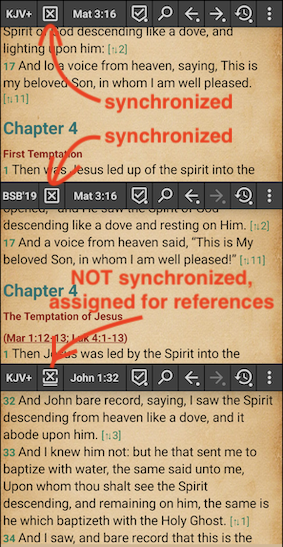
If you, after a consideration and trying, do not need turning on and off the synchronization of individual Bible windows, uncheck the window control button setting shown below:
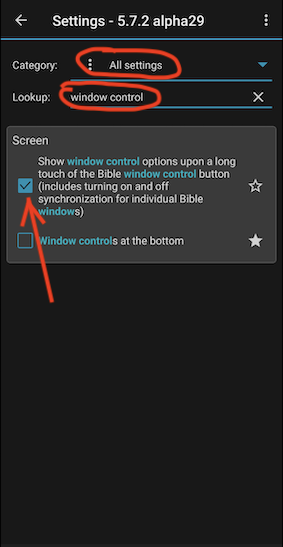
As the result, a long tap on the window control button will toggle the windows synchronization state.
A double-tap on the window control button toggles assignment of a corresponding window as the “Bible references target”. When there is no window assigned for that, a Bible link in any window opens the linked position in the same Bible window; other windows follow, i.e. open the same position, if the windows synchronization is on.
You can change sizes of Bible windows – long-touch the Bible position button to enter the resize mode:
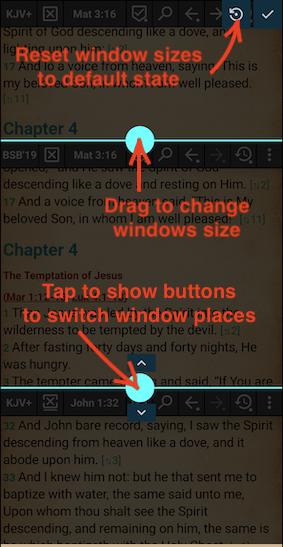
Verses in different modules
A long-tap on the Bible text enters the action mode.
There are several submodes in the action mode.
The “Verses in different modules” button is the first:
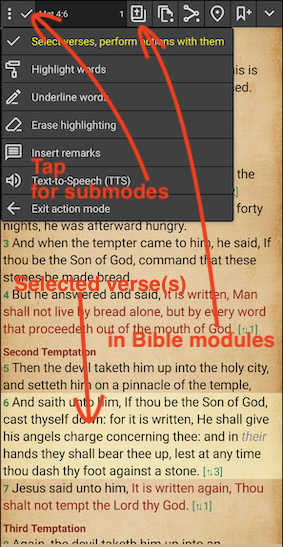
You can select one or several verses of your interest. Here is how the “Verses in different Bible modules” window looks like for three selected verses: two adjacent and one further down the text, so that the overall text is not continuos and the window indicates that with an ellipsis.
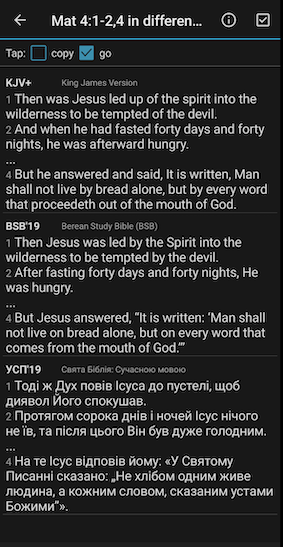
The following is worth remembering about this window.
- You can select Bible modules to be used for a comparison similarly to how the quick selection of Bible modules is organized.
- You can switch to Bible module sets to have control over the order of Bible modules in the comparison list.
- The “Tap” checkboxes control what action a tap on the list performs; when some action is checked, a long-tap performs the second action. Both checkboxes can be unchecked to give you a freedom of scrolling the list as you like to study it without worrying that an accidental tap while scrolling will proceed to the verse (i.e. will close this window).
- “Going” (by tapping or long-tapping) of a list item proceeds to the first verse among the shown in a Bible module the item represents – this will be done in your assigned Bible reference target window.
Cross references
Cross references point related Bible places for you; they also help you learn and appreciate how interrelated the parts of the Holy Scriptures are.
Cross references come in cross reference modules.
There are modules with vivid cross references – relatively few of them, the ones which are typically shown in printed Bibles in between the two columns of the text. Cross references shown in the Bible text by defailt come from the RST-x module.
There are also modules with extended/elaborated cross references, like the OBX cross references module – there are dosens of them for most Bible verses. Extended cross references, at least in the OBX module, come with a number that indicates the reference relevance (to be precise, the number of votes for this reference in a commeete that was compiling those references, so the more a relevance number, the “more vivid” a cross reference is).
You can present cross references from any cross reference module or several modules in the Bible text, but since it can be a lot, it is more effective to show only vivid cross references in the Bible text and to access additional cross references for verses you want to study deeper.
The default representation of cross references in the Bible text is links showing the number of cross references under the link and opening referenced places in the balloon:

This is the submenu item controlling representation of cross references in the Bible text:
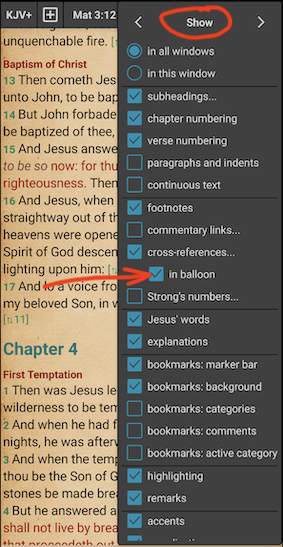
And this is how cross references are shown in the Bible text with that submenu item unchecked:
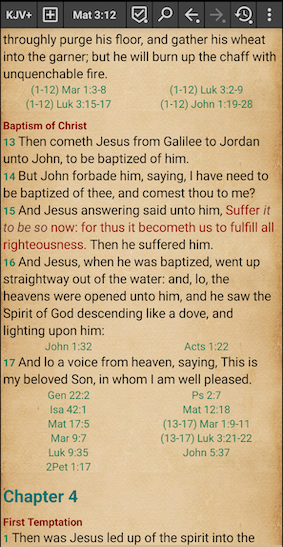
You can access additional cross references for a verse by double-tapping a verse number or by selecting a single verse and tapping the “Cross references” configurable button:
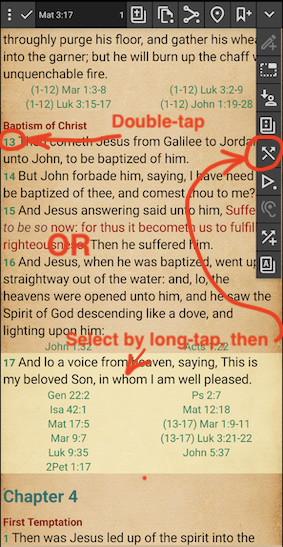
This is how the “References” window looks like:
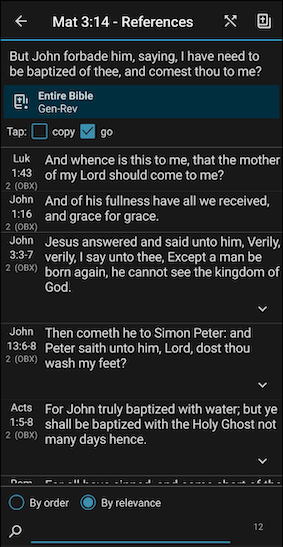
Please note the following regarding the References window:
- The verse position the references are shown for is in the window header, the verse text is at the top.
- You can limit the Bible books to show the references to and from – see the dedicated control at the top, which has a tap reaction and a long-tap reaction.
- Only the first verse for referenced fragments is shown in the list initially, but you can open all the referenced verses using the down-pointing button on the right.
- You can filter the list by one or several fragments of words (prefer entering word roots over full words).
- You can sort the references by their order in the Bible and by relevance (and by the order in the Bible for references with the same relevance); the relevance is shown for each item before the cross references module abbreviation in parentheses.
- You can select cross reference modules to be used for the Bible window (the Bible button in the upper-right corner) and cross references modules to be used in this window (the second button in the upper-right corner).
Strong’s numbers
Strong’s numbers index words that are used in the original Bible manuscripts. A Strong’s number is a key to an article in a lexicon, – a special kind of a dictionary, – that explains the meaning of a word in Hebrew or Koine from the Bible manuscript. Since Strong’s numbers are placed after words of some Bible translations, in conjunction with lexicons they allow to better understand the original meaning of Bible manuscript words that were thanslated into your language. Don’t forget that “ideal” Bible translations, i.e. such that would absolutely precisely preserve the meaning, the shade of the meaning, the rythm, the word play, the context and so on – such translations cannot exist in principle.
Strong’s numbers are present in some Bible modules that comprise a literal or close to literal translation of original Bible manuscripts. In MyBible, Bible modules containing Strong’s numbers have a “+” at the end of their abbreviations.
In order for Strong’s numbers to give you useful information, a Strong’s lexicon module needs to be downloaded in MyBible (and there is one downloaded by default). And by default they are available as implicit links.
You can show Strong’s numbers in the Bible text, so that they are shown as explicit links. This can be done via the “Show” submenu or, as a shortcut, by a double-tap on the Bible module selection button.
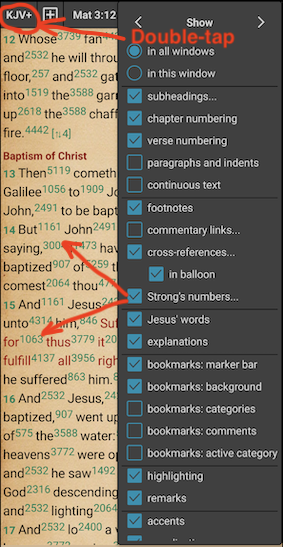
There is not much help from seeing the Strong’s numbers themselves, as these numbers are not meaningful (unless memorized, of course) – while, once again, implicit links allow to access Strong’s numbers. However, please note the ellipsis after the “Strong’s numbers” submenu item name – as everywhere else in MyBible, an ellipsis means that there is a long-tap reaction as well, and in this case it allows to specify what to show instead of Strong’s numbers:
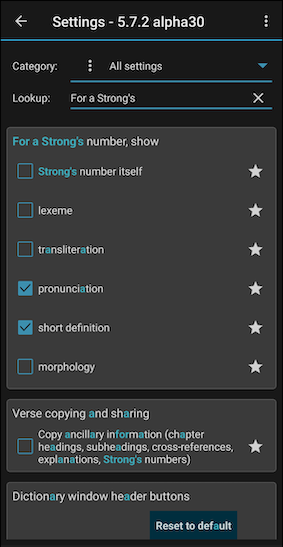
When configured as indicated above, the pronunciation and short definition shown instead of Strong’s numbers themselves makes occasional showing of Strong’s numbers in the Bible text much more useful:
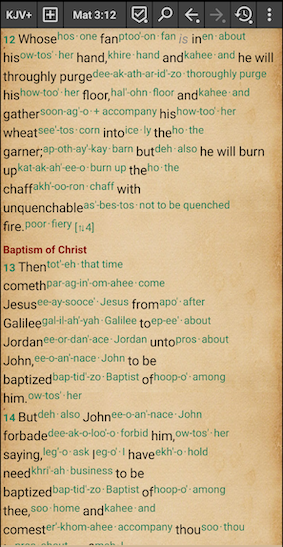
Activating a Strong’s number link, implicit or explicit, shows a lexicon article for that Strong’s number in the dictionary window:
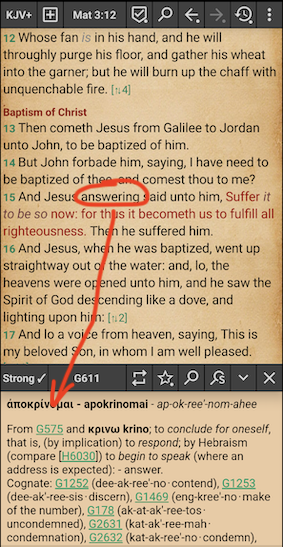
You might fight it more handy to show Strong’s lexicon articles in the balloon rather than in the Dictionary window. To do that, check the settings shown below:
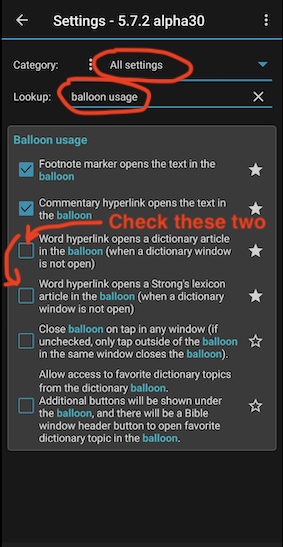
And here is how it will look like then:
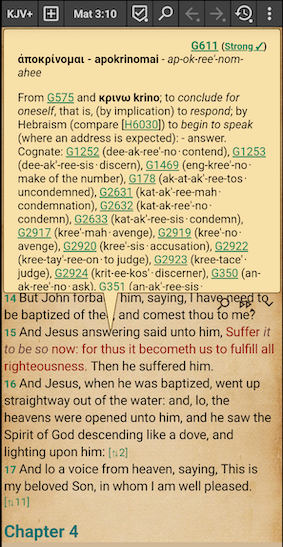
Now that you are familiar with Strong’s numbers and accessing original Bible manuscripts information they point to, it is time to learn more about dictionaries in MyBible.
Search for Strong’s number usage
Having Strong’s number specified for words of the Bible translation allows you to investigate in which places a particular Hebrew or Koine word is used – which allows you to better, or more critically, consider the translation. There is the “Search for Strong’s number usage” tool in MyBible for that. Here is how to call it:
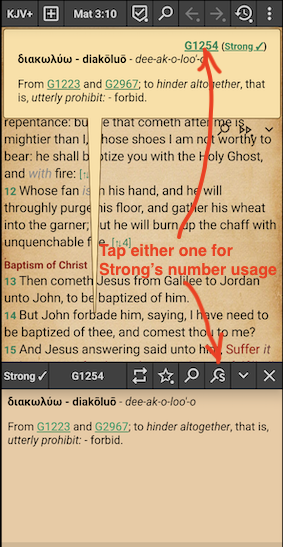
And here is how this tool looks like:
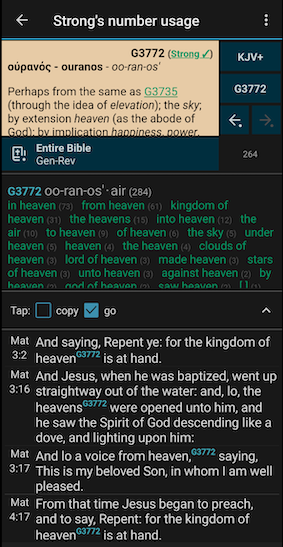
The usage tip on the Strong’s number usage outlines the main possibilities. You might want to additionally explore the tool’s menu and to see what’s being provided additionally when you select one or several verses listed as containing the Strong’s number of your interest.
Dictionaries
You have likely read above about implicit links in the Bible text, about dictionaries in MyBible. Please also study the dictionary nuances.
Dictionaries in MyBible allow to:
- Help yourself with Biblical dictionaries in the same language as the language of a Bible module you use.
- Help yourself with reading the Bible in a language that you know insufficiently – using a language-to-another-language dictionaries.
- Analyze Biblical maps for geographical names that you meet in the Bible text – using dictionary modules containing maps.
Having wrapped your head around the matter of dictionaries in MyBible, you might want to give yourself control on what are you calling from the Bible text – a Strong’s lexicon or a dictionary article for a translated word. Consider the following setup:
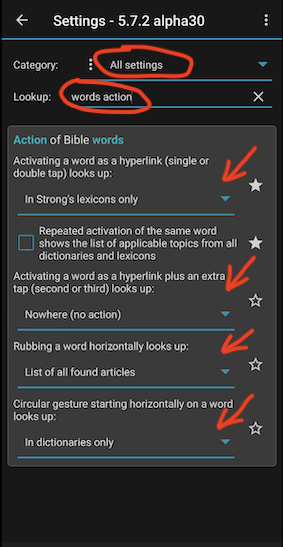
Commentaries
Commentaries are ancillary materials that should be used with care, as containing someone else’s formulated thoughts and conclusions about the Biblical texts. The thing is that commentaries are not God-inspired while they tend to look convincing and tempting to be accepted without criticism and careful own comparison and contemplation of the Bible text being commented.
Due to the above, MyBible does not support reading of commentaries “as a book” – throughout. It only supports reading of separate commentary parts/articles for the currently shown Bible place.
MyBible supports presenting of commentaries in the commentaries window and in the balloon.
The commentaries usage tip explains presenting of commentaries in the commentaries window and the three modes of presenting the content there. The commentaries window, being opened from the menu, follows the current position in the Bible window. Here is how it looks like:
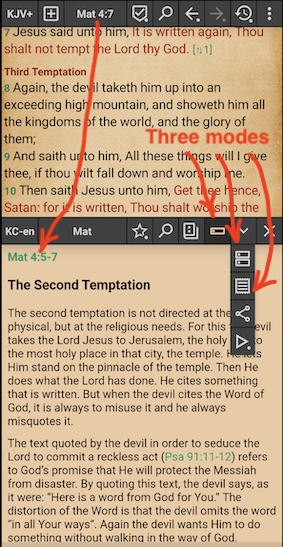
While in the first mode the commentaries window shows a single article from the commentaries module, in the other two modes the window combines several articles to present the content that correspond to the selected mode and the current Bible position.
Consider another way of presenting commentaries – using commentary links in the Bible text:
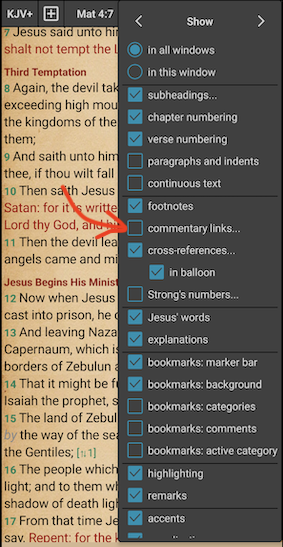
Note the ellipsis in the name of the checkbox shown above – when long-tapped, that brings up the window to configure which commentary modules to use for which Bible books. You can, for example, use some commentary modules for the New Testament and different ones for the Old Testament. Or configure that even more granularily, to the level of a partocular Bible book:
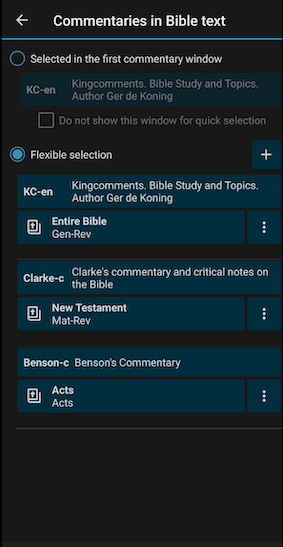
And here is how the resulting commentary links look like:
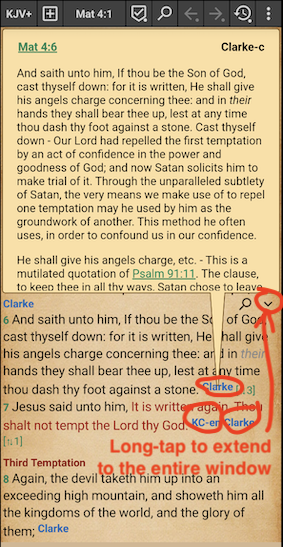
Finally, when you read the Bible, there is a possibility to show for a single selected verse applicable commentary articles from downloaded commentary modules (all modules or just some selected ones):
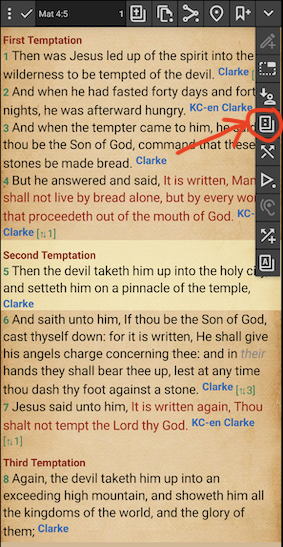
Here is how the “Commentaries” separate window looks like:
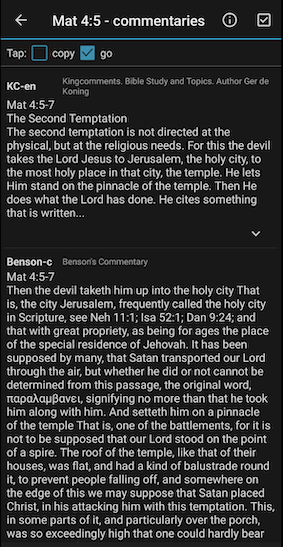
The window shows a few first sentences of each found article, but you can extend an article in the list to see it all.
